|
Notice: The information on this page is only for users of Personal Taxprep 2018. If you are using Personal Taxprep Classic 2018, consult the help available in the program. |
About Form Manager
The Form Manager is your main working tool when preparing client files. In fact, it is from the Form Manager that you:
- Open forms;
- Create and convert forms groups;
- Print forms;
- Print returns saved in the active client file;
- Print the content of the Form Manager; and
- Send e-mail messages to other tax preparers or to the active client.
To access the Form Manager, click the  button, then click Return, and, if required, click the Form Manager button.
button, then click Return, and, if required, click the Form Manager button.
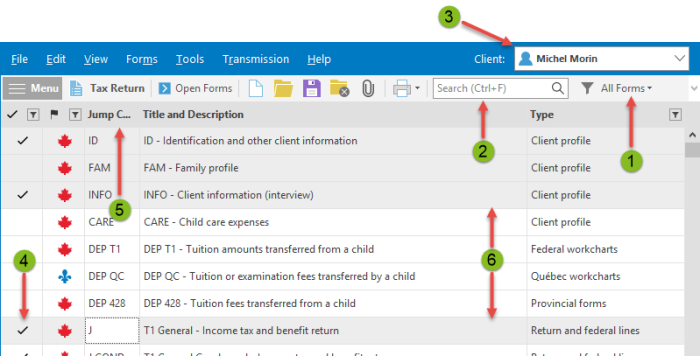
|
|
You can limit the list of forms displayed by selecting, in the Current View menu, the group of forms that you want to view. The content of customized groups can be modified. |
|
|
You can find a form quickly simply by entering a few characters of the title in the search field. |
|
|
The name of the client whose return is being prepared is displayed in the Client list. You can access the tax information for another client using this box. From this list, you can display the returns from the current-year client files or from planner files. |
|
|
This column allows you to quickly view the forms that are applicable according to the tax situation of the client. Personal Taxprep uses this information, among other things, in order to determine if printing of a form is applicable or not. |
|
|
The jump codes allow you to select a form in the list rapidly. By default, a search in the Form Manager is carried out in the Jump Code column. |
|
|
Multiple selections allow you to open and print forms, as well as to create or modify groups, all in one single operation. |
When you end your session, Personal Taxprep saves the following current settings in the Form Manager:
- The selected group of forms;
- the column settings i.e., the width, the order and the selection of the columns) ; and
- the filter based on the content of a column.





